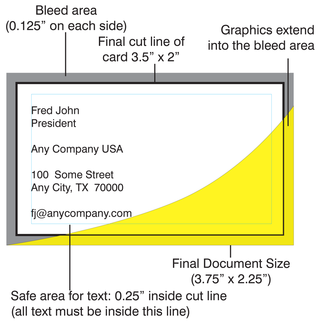Tips to setup files
Specifications for Art file Creation
Plan before you create a page.
First, go to “Page Setup” in any program and make sure that the correct paper size is selected. If the final job is to be printed on letter size paper, your page layout must be lettersize (8.5” x 11”). If your final print is 11” x 17”, your file page size should be 11”x 17”. Trying to fit letter size layout to 11” x 17” will cause it to be out of propotion.
Always create high resolution PDF files.
In Adobe Photoshop remember to set your resolution to minimum of 300 DPI.
File Formats and Applications
Acceptable Applications
We accept files from the following applications. If the program you are using is not listed, we may not be able to use the art you send. Both MAC and PC formats supported.
Preferred applications.
Adobe Photoshop CS6
Adode Illustrator CS6
Adobe InDesign CS6
Microsoft Word, Excel, PowerPoint, Publisher
Supported File Formats
The following list shows the file formats we support for art files. Again, if it is not on this list, we may not be able to use it.
PDF - Adobe Acrobat
Illustrator AI (.ai) - vector (text converted to outline)
Photoshop (.psd) (layered)
Encapsulated Postscript (.eps) - vector and bitmap
TIFF (.tif) - bitmap
JPEG (.jpg) - bitmap
Vector Files (Illustrator AI (.ai))
Vector art is preferred whenever possible. Since vector images do not have the resolution/scale issues that bitmap images have, they can be scaled as large as possible without losing image clarity. Vector files should be built at 1” scale (1 inch = 1 foot). Please see Acceptable Applications list for vector programs.
Bitmap Files
When building bitmap (raster) artwork, the higher the resolution the better. Images should be built at 1” scale (1 inch = 1 foot), and 300 dpi should be considered a minimum resolution. This insures that as your art is scaled to full size, the image quality is somewhat protected. NOTE: WEB IMAGES ARE NOT ACCEPTABLE since the web usually uses 72 dpi images at very small scale. All scanned images should be 100-150 MB. Please see Acceptable Applications list for bitmap programs.
Color Specifications
All images, whether vector or bitmap, can be RGB OR CMYK. Use Pantone PMS colors where possible (Pantone Coated is preferred). Be sure to specify all PMS colors.
Use four-color blacks. To insure you get the richest, deepest blacks, code your
spot-color blacks to 40-C, 40-M, 40-Y, 100-K.
Fonts and Type
Always include the fonts with your art. In Adobe Indesign and illustrator CONVERT TEXT TO OUTLINES OR CURVES. This will eliminate any problems with missing fonts.
Supported Electronic Media
We can receive your artwork by email or through our website. If the art is less than 12MB in size, you may send it by email.
Plan before you create a page.
First, go to “Page Setup” in any program and make sure that the correct paper size is selected. If the final job is to be printed on letter size paper, your page layout must be lettersize (8.5” x 11”). If your final print is 11” x 17”, your file page size should be 11”x 17”. Trying to fit letter size layout to 11” x 17” will cause it to be out of propotion.
Always create high resolution PDF files.
In Adobe Photoshop remember to set your resolution to minimum of 300 DPI.
File Formats and Applications
Acceptable Applications
We accept files from the following applications. If the program you are using is not listed, we may not be able to use the art you send. Both MAC and PC formats supported.
Preferred applications.
Adobe Photoshop CS6
Adode Illustrator CS6
Adobe InDesign CS6
Microsoft Word, Excel, PowerPoint, Publisher
Supported File Formats
The following list shows the file formats we support for art files. Again, if it is not on this list, we may not be able to use it.
PDF - Adobe Acrobat
Illustrator AI (.ai) - vector (text converted to outline)
Photoshop (.psd) (layered)
Encapsulated Postscript (.eps) - vector and bitmap
TIFF (.tif) - bitmap
JPEG (.jpg) - bitmap
Vector Files (Illustrator AI (.ai))
Vector art is preferred whenever possible. Since vector images do not have the resolution/scale issues that bitmap images have, they can be scaled as large as possible without losing image clarity. Vector files should be built at 1” scale (1 inch = 1 foot). Please see Acceptable Applications list for vector programs.
Bitmap Files
When building bitmap (raster) artwork, the higher the resolution the better. Images should be built at 1” scale (1 inch = 1 foot), and 300 dpi should be considered a minimum resolution. This insures that as your art is scaled to full size, the image quality is somewhat protected. NOTE: WEB IMAGES ARE NOT ACCEPTABLE since the web usually uses 72 dpi images at very small scale. All scanned images should be 100-150 MB. Please see Acceptable Applications list for bitmap programs.
Color Specifications
All images, whether vector or bitmap, can be RGB OR CMYK. Use Pantone PMS colors where possible (Pantone Coated is preferred). Be sure to specify all PMS colors.
Use four-color blacks. To insure you get the richest, deepest blacks, code your
spot-color blacks to 40-C, 40-M, 40-Y, 100-K.
Fonts and Type
Always include the fonts with your art. In Adobe Indesign and illustrator CONVERT TEXT TO OUTLINES OR CURVES. This will eliminate any problems with missing fonts.
Supported Electronic Media
We can receive your artwork by email or through our website. If the art is less than 12MB in size, you may send it by email.
what is bleed?
BLEED GUIDELINES - What bleed is and how to use it properly
Bleed is a printing term that is used to describe a document which has images or elements that touch the edge of the page, extending beyond the trim edge and leaving no white margin. When a document has bleed, it must be printed on a larger sheet of paper and then trimed down.
The example below shows how a document should be set up with bleed. This is the way you must set up your document if you intend to have graphics that extend all the way to the edges of the cut item.
The example uses a business card, however the same principle and measurements apply to a document of any size.
Bleed is a printing term that is used to describe a document which has images or elements that touch the edge of the page, extending beyond the trim edge and leaving no white margin. When a document has bleed, it must be printed on a larger sheet of paper and then trimed down.
The example below shows how a document should be set up with bleed. This is the way you must set up your document if you intend to have graphics that extend all the way to the edges of the cut item.
The example uses a business card, however the same principle and measurements apply to a document of any size.
This does not only pertain to small printed items such as postcards, but larger documents as well. No printers can print right to the edge of a sheet therefore any standard size prints with bleed must actually be printed on a larger sheet and cut down. For example, an 8.5”x11” page with bleed must be printed on an 11”x17” sheet and then cut to size.
Most popular sizes requires bleed.
3.5” x 2“ business card 3.75” x 2.25”
4” x 6” postcard 4.25” x 6.25”
5” x 7” invitation 5.25” x 7.25”
8.5” x 11” sheet 8.75” x 11.25”
11” x 17” sheet 11.25” x 17.25”
12” x 18” sheet 2.25” x 18.25”
Most popular sizes requires bleed.
3.5” x 2“ business card 3.75” x 2.25”
4” x 6” postcard 4.25” x 6.25”
5” x 7” invitation 5.25” x 7.25”
8.5” x 11” sheet 8.75” x 11.25”
11” x 17” sheet 11.25” x 17.25”
12” x 18” sheet 2.25” x 18.25”
Design templates by Microsoft.
Design templates by Microsoft. Creat Business Cards, Brochures, Flyers, Forms, Announcements, Awards, Gift Certificate in Microsoft Word - Brochures, Power Point - Posters, Publisher - Color Post cards and Excel - Cards. Click on the your choice of Microsoft program for free templates.
Thousands of photos available at https://us.fotolia.com/ to custom create your brochure, flyer and business cards etc.
Thousands of photos available at https://us.fotolia.com/ to custom create your brochure, flyer and business cards etc.
Great site for learning all kinds of softwares. From Microsoft to all Adobe softwares.
Visit: www.lynda.com
Visit: www.lynda.com
10826 Westheimer, Houston, Texas 77042
Tel: (713) 782-2000 - Fax: (713) 782-5001
E-mail: [email protected] or [email protected]
Tel: (713) 782-2000 - Fax: (713) 782-5001
E-mail: [email protected] or [email protected]